I've borrowed a different digital projector a couple of times in the past few weeks, and struggled to get it working correctly with my computer. The problem is that computers have many different video cards, and getting the two electronic components to talk to each other may not be obvious. Nevertheless, there are four basic steps to follow (just for the video feed), and I'll list those here.

1. Find the connection cord, probably a 15-pin connector, and hook it between the computer and the projector. There may be two such connections on the projector (use either one), but there is probably only one on the computer. If you want the audio to run through the projector you will need to also connect that cord, and again, it should only fit in the one jack.
2. Connect both the projector and computer to a power source and turn them on. The projector will probably have a basic on/off switch, and a power/standby button. You will need to turn them both on. These should boot up independently. The projector will probably display some sort of brand logo.

3. One of three things should happen, which will determine what you do next.
A. If you are extremely fortunate, the computer screen will appear on the wall screen and you are good to go. It's unlikely that this will happen.
B. You may get a blue screen on the wall and a message that the feed has been detected. This is a good start, but not helpful for your presentation.
C. You may see the message shown above, "no input detected."
4. Send the computer display to the projector. This is the tricky one. If 3A did not happen, try the following in order.
A. Find the Input button on the projector and press it to cycle through the choices. This may get you nothing, or it may progress you to 3B.
B. Open your computer's display panel. (through the start menu, or right click on the desktop), then choose Display, then Settings.

You should see two boxes, which may not be the same size. The box with a 1 is your computer screen. The box with a 2 represents the video display. You need to select the 2 and change its size with the slider bar to match that of your computer. If you want to use the mouse as a pointer, also check the box "Extend my Windows desktop onto this monitor," and drag the numbered box so that it matches the physical position of your computer relative to the projector. (If the projector is left of the computer, drag box 2 to the left). Click "Apply." You will probably be given a countdown timer to verify that you want to make the changes. If you aren't sure, just say yes, because you can always change them again.

C. This may now present the computer on the screen. It is more likely that this will get you a blue screen, but you should be able to move the mouse and see the cursor move off the edge of the computer monitor and appear on the wall screen. This is progress!
D. You will probably need to click on "Advanced." This will open another window, and one of the tabs should have the name of your video card.


There should be several choices of settings. On the left should be a list of options. Look for the one that is similar to this one "set up multiple displays." This will open a panel with choices similar to the ones seen below.

On this list, I selected "Clone." And you can see the projector name appears in the list under point 2. Click the Apply button, and the monitor display SHOULD now appear on the wall screen.
This is not a definitive troubleshooting list. But it should solve many ordinary types of computer/projector communication problems.
My best advice is to make sure that you have PLENTY of time to get set up if you are doing a presentation with an unfamiliar digital projector.
web ad income Nov 19 (4 blogs, 2 web sites, writing):
Adsense $.01
Adgitize $.68
Project Wonderful $.03
My Survey $.10
Clixsense $.05
Neobux $.05
______________________
Total: $.92 |
















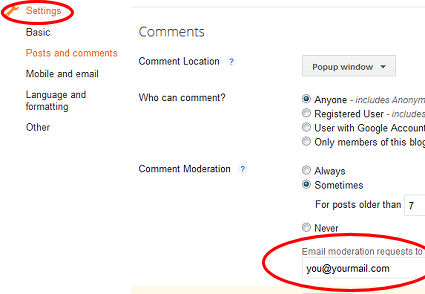
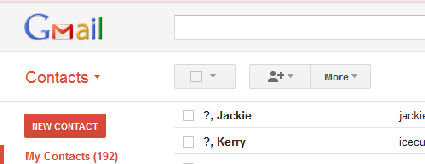
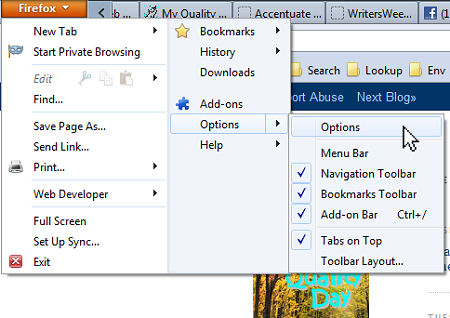 Have you downloaded a new version of Firefox (I believe this info is good for Firefox 6,7,8 and 9) and discovered that it wants to put files you download in a place you don't want or can't find? The default is in the Downloads Folder, which is under "Users" in Windows 7, or YourName Documents in Windows XP.
Have you downloaded a new version of Firefox (I believe this info is good for Firefox 6,7,8 and 9) and discovered that it wants to put files you download in a place you don't want or can't find? The default is in the Downloads Folder, which is under "Users" in Windows 7, or YourName Documents in Windows XP.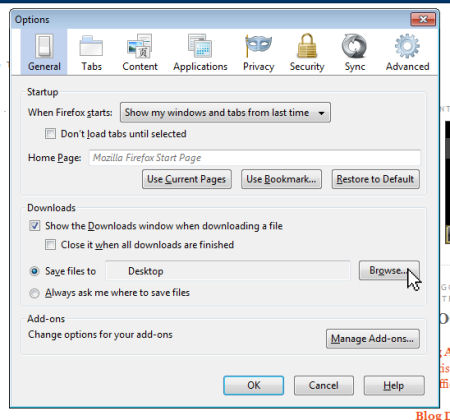
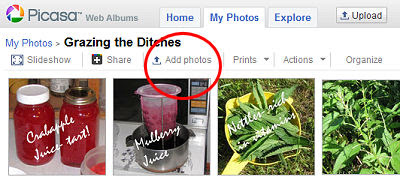

 If you have see the Google +1 button on some blogs and other sites, but it doesn't appear on yours, maybe you would like to add it.
If you have see the Google +1 button on some blogs and other sites, but it doesn't appear on yours, maybe you would like to add it.
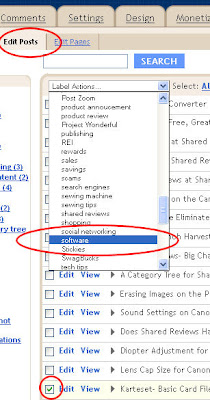 First, you need to mark all the posts to which you want to apply the existing label.
First, you need to mark all the posts to which you want to apply the existing label.
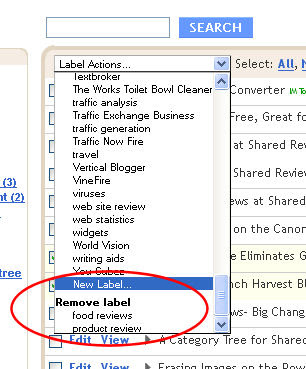
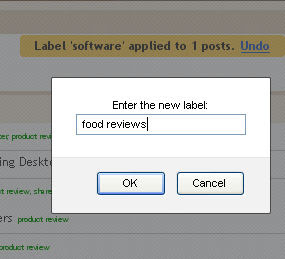
 A widespread problem is occurring when uploading photos through the Blogger/Blogspot platform. Pictures often auto-rotate to an orientation that you don't want. Efforts to resave the photo and upload again don't seem to do much. I uploaded this humorous shot three times for use on another of my blogs, and it simply refused to load in landscape mode.
A widespread problem is occurring when uploading photos through the Blogger/Blogspot platform. Pictures often auto-rotate to an orientation that you don't want. Efforts to resave the photo and upload again don't seem to do much. I uploaded this humorous shot three times for use on another of my blogs, and it simply refused to load in landscape mode. 



 Now click on My Computer / C: / Documents and Settings/ Your User Name/ Application Data/ stickies. If Application Data is not in the list, you have not successfully made hidden files show.
Now click on My Computer / C: / Documents and Settings/ Your User Name/ Application Data/ stickies. If Application Data is not in the list, you have not successfully made hidden files show.
 You should see a list like this.
You should see a list like this.
 If you have downloaded FireFox 3.6 you have already discovered that one of the big changes is in where new tabs open. It used to be that if you did right-click, open in a new tab (or Cntrl click), the tab would open on the far right of your already open tabs. Now it opens right next to the page that you clicked on.
If you have downloaded FireFox 3.6 you have already discovered that one of the big changes is in where new tabs open. It used to be that if you did right-click, open in a new tab (or Cntrl click), the tab would open on the far right of your already open tabs. Now it opens right next to the page that you clicked on.









 There should be several choices of settings. On the left should be a list of options. Look for the one that is similar to this one "set up multiple displays." This will open a panel with choices similar to the ones seen below.
There should be several choices of settings. On the left should be a list of options. Look for the one that is similar to this one "set up multiple displays." This will open a panel with choices similar to the ones seen below.








